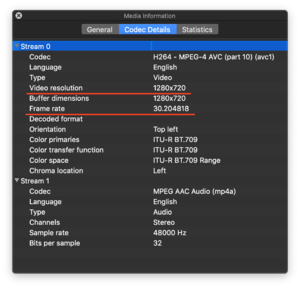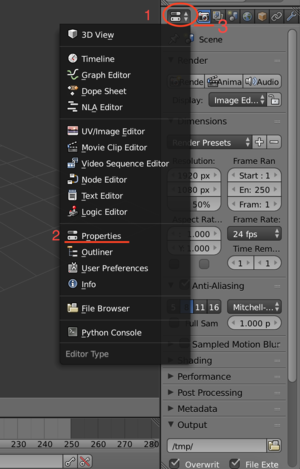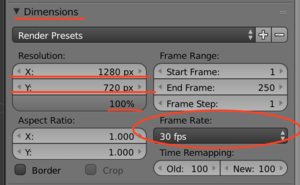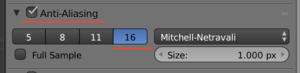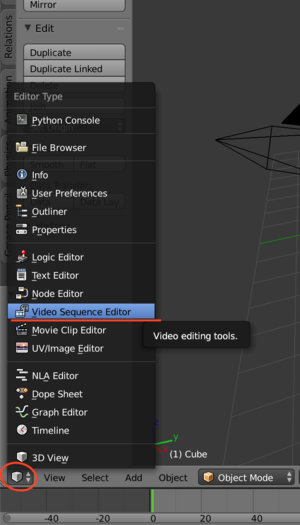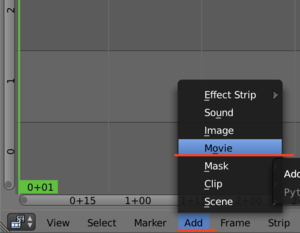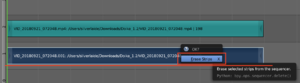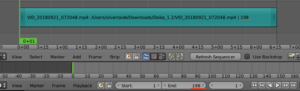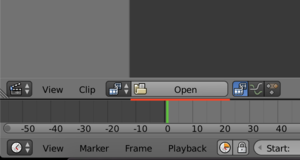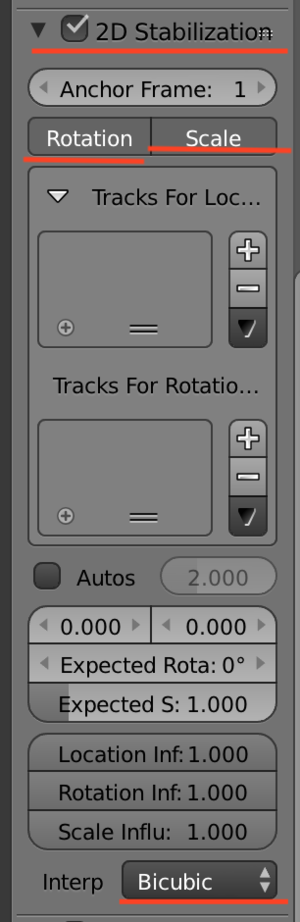Blender:Video-Stabilisation
Video Stabilisation of stationary scene. (Removing camerashake and rotation)
1. Find out what is Resolution and FPS of video. This can be done with VLC player:
1) On Mac - CMD+I opens Media information - Codec Details tab. 2) On other platforms maybe CTRL+I or from menu find Media information.
Then look at Video resolution and Frame rate.
2. Set FPS and Resolution to Blender.
1) Open Blender. In the right hand side menu open Properties window and Render tab.
2) In Dimensions submenu use the right Resolution and put 100%. Use correct FPS.
3. Other rendering settings.
1) Set Anti-Aliasing and Post Processing - Sequencer
2) Set Output and Encoding options
4. Inserting Video
1) Go to Video Sequence Editor
2) Add Movie clip
3) Remove Video part (will be added later) with DEL or X (Mac) key
4) Change Blender Preview length to length of clip
5) Enter Movie Clip Editor
6) Open the same clip.
5. Video Stabilisation 1) Set Options for tracking Location and Rotation
2) Make sure that you are on the 0 frame